Case Categories
- Case Categories
- By creating case categories you can organize cases into different groups. Because of the variety of different types of cases that you can create for your association, it is necessary to set up case categories to organize case types. For example, cases that track human resources disputes or new hire drug testing might be grouped under the category "Internal Office Practices".
Case categories allow you to organize the variety of cases used by your company. In the Case Management module, clicking on the Case Categories group item in the navigation bar allows you to choose from several options, including finding, listing, and adding case categories. Cases can then be assigned to and searched for via categories that you create.
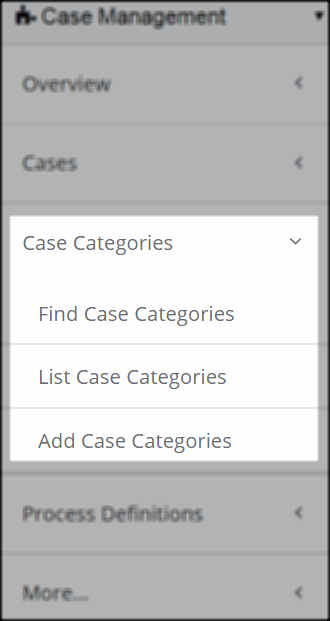
Case Categories Group Item
Workflow
- Define the process of steps necessary to handle a case of this type. This can be done in the Process Definitions section. Note: If the process that you require has already been defined, it is not necessary to set it up again--skip this step.
- Hover your mouse over the Case Categories option in the navigation bar and select Add Case Category. Enter the category code and category description for the new category to be created.
- In the Case Category Profile screen, add a "case type." In this section you may also add a work flow process. Add case sources, statuses, and decisions. Note: "Add work flow process" field options are populated by data entered in the Process Definitions group item.
- Using the Cases group item in the navigation bar, Add Cases to the case category that you created.
- As the cases progress, update their place in the work flow process.
- When the cases are complete, change the status to "complete. "